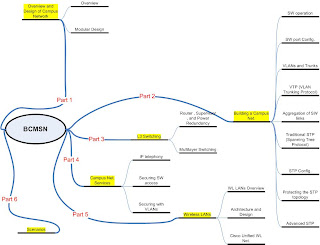Showing posts with label Tech. Show all posts
Showing posts with label Tech. Show all posts
Friday, November 21, 2008
Friday, September 26, 2008
Installing jweb in Olive Machine
Done Easily ..Just Following the step written here .
root@Olive> request system software add jweb-7.5R1.12-signed.tgz
root@Olive# set system services web-management http port 80
root@Olive# set system login user wanglinlin class super-user authentication plain-text-password
root@Olive# set interface fxp0 unit 0 family inet address 202.195.30.181/24
root@Olive# commit
root@Olive# set system login user wanglinlin class super-user authentication plain-text-password
root@Olive# set interface fxp0 unit 0 family inet address 202.195.30.181/24
root@Olive# commit
Tuesday, September 23, 2008
Install JUNOS - Olive
During my preparation for Juniper JNCIA-Ex , I was looking for JUNOS Simulator to practice ..
my search was very disappointing and i found very few resources but i learned about Olive ( JUNOS software running on an PC rather than a Juniper router) and i had great experience between the failure and success of trying to install it .
Allow me to share it with you .
First of all...I'd like to thank all ppl over the net who wrote many great articles and blogs about how to install Olive . specially Himawan Nugroho with the Great Post Olive is Live which was the center point i move around and which is this blog post is mainly based on , also special thanks for the Software developers and contributors from all those great SW's qemu,jqemu,Kqemu, OpenVPN, FileZilla FTP server.
Free BSD ..I love you !!!
and at last ....many many thanks for Juniper for JUNOS
Installation Steps :
*** Downloads****
First do the Downloads and keep your hand full with the bunch of the SW you will need then then begin the Installation process.
A- Download the *qemu programs .
mine are qemu-0.9.1-windows , jqemu , kqemu-1.3.0pre11.tar
u can google for then or simply download them from here as a single rar file as i did upload them to make it more easy cuz i spent much time looking for sw.
B- Download Free BSD 4.4 mini ISO
as we will Install JUNOS over BSD
if you have no previous experience with Free BSD (like me) ,check this basic command page,was very helpful.
C- Download OpenVPN
D- Download FileZilla Server
E- Get JUNOS , My version is jinstalll-8.3R2.8-export-signed.
****** Installation *********
Assumption:
- we will Install everything in this directory C:\qemu
- u have basic knowledge of computers , networking and CLI
- u r doing this on your own risk !!!!
1- Install the Qemu --> unzip into directory c:\qemu
2- Install OpenVPN then rename the network interface created during OpenVPN installtion into tap1 , assign an ip Address for it (for example 10.1.1.11/24) and tick on |show icon on notification area when connected | to know what's going during connection your free BSD to your PC
"TAP interface is a virtual interface that can be used by JunOS as fxp interface and allowing us to communicate from Windows OS to Olive over the virtual network."
3- Create your Free BSD Image with 3 Gigs of HDD space with this command
C:\qemu>qemu-img.exe create olive.img -f qcow2 3G
Formating 'olive.img', fmt=qcow2, size=3145728 kB
3- copy Free BSD ISO image to your C:\qemu directoy
4- Boot Free BSD from the ISO with this Command
C:\qemu>qemu.exe -L . -m 256 -hda olive.img -cdrom 4.4-mini.iso -boot d -localtime
qemu is booting from Free BSD Image now .Follow the instructions to Complete the installation.
- Skip Kernel configuration
- Choose standard installation
- With fdisk, press A to allocate entire disk for bsd
- Just select: install a standard MBR
- Create partition (with C):
512M for / partition - create the partition with label ( / ) only
1024M for swap partition
128M for /config
and the rest for /var
- Choose installation type: user, and select No for FreeBSD ports
- X to Exit the menu and install from CD/DVD
- Wait until it's done
Then
- select No No No No No on all the user confirmation requested (Ethernet/SLIP config, gateway, inetd, FTP, NFS, security, console, linux compatibility, set time, etc)
- X to exit the menu
- No for browse FreeBSD package collection and initial user account
- Type root password
- No for chance to set any last options
- Select 'X' to Exit the installation, it will reboot
- while it's rebooting, exit from Qemu by pressing Ctrl-Alt-2, then type: quit
5- Install FileZilla FTP Server and put JUNOS image in the shared Folder
6- Start qemu using jqemu, with options to include i82559er as nic type, assigned mac-address and map the nic to interface name Tap1:
C:/qemu>jqemu.exe -L . -m 256 -hda Olive.img -localtime -net nic,vlan=1,macaddr=00:aa:00:00:01:01,model=i82559er -net tap,vlan=1,ifname=Tap1
7- Connectivity test
- login to the FreeBSD with the root account and password we set during the installation
- setup the IP address
#ifconfig fxp0 up 10.1.1.22
- try to ping 10.1.1.12 from FreeBSD
and note connected icon in the notification area
8- FTP Transfer
#cd /var/tmp
#ftp 10.1.1.11
then >ftp : binary (to be in binary mode)
>ftp : get (the jinstall file)
now you the JUNOS on Free BSD virtual HDD
9- Modify the Jinstall file
JunOS image after 7.4 version has a binary called checkpic. This binary will fail and the image cannot be installed. Replacing this binary with /usr/bin/true fixes the issue.
We need to untar the signed jinstall file first:
#cd /var/tmp
#mkdir jinst-signed
#cd jinst-signed
#tar zxvf ../jinstall-8.3R2.8-export-signed.tgz
Then untar the unsigned image:
#mkdir jinst
#cd jinst
#tar zxvf ../jinstall-8.3R2.8-export.tgz
Extract the pkgtools.tgz file and replace the checkpic binary inside with /usr/bin/true :
#mkdir pkgtools
#cd pkgtools
#tar zxvf ../pkgtools.tgz
#cd bin
#cp /usr/bin/true ./checkpic
#cd ..
Create tar for pkgtools then remove the directory:
#tar zcvf ../pkgtools.tgz * (space between tgz and *)
#cd ..
#rm -rf pkgtools
Create tar for the new jinstall package with modified checkpic
#tar zcfv /var/tmp/jinstall-8.3R2.8-export-olive.tgz * (space between tgz and *)
10 -install the new jinstall with bsd pkg_add tool:
#pkg_add /var/tmp/jinstall-8.3R2.8-export-olive.tgz (i used Force switch to be able to install as i was getting warning messeges and the installtion stops )
It will ask to reboot to continue the installation.
#reboot
When it's rebooting, press Ctrl-Alt-2 and type: quit.
11- Me , My self and Olive

The default behavior from JunOS won't allow us to login to it from the standard output and we must use serial console instead. So start Qemu again using Jqemu.exe and this time put the option to redirect the output to serial port emulated by local TCP port 1001.
C:\qemu>jqemu.exe -L . -m 256 -hda Olive.img -serial telnet::1001,server -localtime -net nic,vlan=1,macaddr=00:aa:00:00:01:01,model=i82559er -net tap,vlan=1,ifname=Tap1
Qemu windows will pop up and it's waiting for TCP connection to port 1001.
Open another Windows DOS prompt and telnet 127.0.0.1 1001.
We can see the whole installation process until it reboots when it's done.
After JunOS installation is complete we can login to Olive for the first time with root account and no password.
root@%cli
root>edit
[edit]
root#
Create password for the root account, then set the IP address
[edit]
root#set system root-authentication plain-text-password
New password:
Retype new password:
[edit]
root#set interface fxp0 unit 0 family inet address 10.1.1.22/24
[edit]
root#commit
commit complete
If everything is set up properly, we should have connectivity from Olive from fxp0 interface to Windows Tap 1 interface.
11. Login to Olive for the first time!
The default behavior from JunOS won't allow us to login to it from the standard output and we must use serial console instead. So start Qemu again using Jqemu.exe and this time put the option to redirect the output to serial port emulated by local TCP port 1001.
C:\qemu>jqemu.exe -L . -m 256 -hda Olive.img -serial telnet::1001,server -localtime -net nic,vlan=1,macaddr=00:aa:00:00:01:01,model=i82559er -net tap,vlan=1,ifname=Tap1
Qemu windows will pop up and it's waiting for TCP connection to port 1001.
Open another Windows DOS prompt and telnet 127.0.0.1 1001.
We can see the whole installation process until it reboots when it's done.
After JunOS installation is complete we can login to Olive for the first time with root account and no password.
From BSD prompt, type 'cli' to go to JunOS prompt, then assign the IP address 10.1.1.22/24 to fxp0
root@%cli
root>edit
[edit]
root#
Create password for the root account, then set the IP address
[edit]
root#set system root-authentication plain-text-password
New password:
Retype new password:
[edit]
root#set interface fxp0 unit 0 family inet address 10.1.1.2/8
[edit]
root#commit
commit complete
If everything is set up properly, we should have connectivity from Olive from fxp0 interface to Windows Tap 1 interface.
Later we can install Kqemu to improve the performance:
- download kqemu from here, and extract it to a folder.
- Go to that folder, then the kqemu folder within it, and right click on kqemu.inf, and select install.
- from windows prompt type 'net start kqemu'
C:\>net start kqemu
The KQEMU virtualisation module for QEMU service was started successfully.
Now we can start Olive using Jqemu with additional kernel-kqemu option:
C:\qemu>jqemu.exe -L . -m 256 -hda Olive.img -serial telnet::1001,server -kernel-kqemu -localtime -net nic,vlan=1,macaddr=00:aa:00:00:01:01,model=i82559er -net tap,vlan=1,ifname=Tap1
=======================================================
and now JUNOS Olive Machine is Up and Running ..
Again ....90 % of this topic is based on Olive is Live Post .
NEXT - Trying to Upgrade this machine to Run Juniper EX Switches JUNOS jinstall-ex-9.1R1.8-domestic-signed
my search was very disappointing and i found very few resources but i learned about Olive ( JUNOS software running on an PC rather than a Juniper router) and i had great experience between the failure and success of trying to install it .
Allow me to share it with you .
First of all...I'd like to thank all ppl over the net who wrote many great articles and blogs about how to install Olive . specially Himawan Nugroho with the Great Post Olive is Live which was the center point i move around and which is this blog post is mainly based on , also special thanks for the Software developers and contributors from all those great SW's qemu,jqemu,Kqemu, OpenVPN, FileZilla FTP server.
Free BSD ..I love you !!!
and at last ....many many thanks for Juniper for JUNOS
Installation Steps :
*** Downloads****
First do the Downloads and keep your hand full with the bunch of the SW you will need then then begin the Installation process.
A- Download the *qemu programs .
mine are qemu-0.9.1-windows , jqemu , kqemu-1.3.0pre11.tar
u can google for then or simply download them from here as a single rar file as i did upload them to make it more easy cuz i spent much time looking for sw.
B- Download Free BSD 4.4 mini ISO
as we will Install JUNOS over BSD
if you have no previous experience with Free BSD (like me) ,check this basic command page,was very helpful.
C- Download OpenVPN
D- Download FileZilla Server
E- Get JUNOS , My version is jinstalll-8.3R2.8-export-signed.
****** Installation *********
Assumption:
- we will Install everything in this directory C:\qemu
- u have basic knowledge of computers , networking and CLI
- u r doing this on your own risk !!!!
1- Install the Qemu --> unzip into directory c:\qemu
2- Install OpenVPN then rename the network interface created during OpenVPN installtion into tap1 , assign an ip Address for it (for example 10.1.1.11/24) and tick on |show icon on notification area when connected | to know what's going during connection your free BSD to your PC
"TAP interface is a virtual interface that can be used by JunOS as fxp interface and allowing us to communicate from Windows OS to Olive over the virtual network."
3- Create your Free BSD Image with 3 Gigs of HDD space with this command
C:\qemu>qemu-img.exe create olive.img -f qcow2 3G
Formating 'olive.img', fmt=qcow2, size=3145728 kB
3- copy Free BSD ISO image to your C:\qemu directoy
4- Boot Free BSD from the ISO with this Command
C:\qemu>qemu.exe -L . -m 256 -hda olive.img -cdrom 4.4-mini.iso -boot d -localtime
qemu is booting from Free BSD Image now .Follow the instructions to Complete the installation.
- Skip Kernel configuration
- Choose standard installation
- With fdisk, press A to allocate entire disk for bsd
- Just select: install a standard MBR
- Create partition (with C):
512M for / partition - create the partition with label ( / ) only
1024M for swap partition
128M for /config
and the rest for /var
- Choose installation type: user, and select No for FreeBSD ports
- X to Exit the menu and install from CD/DVD
- Wait until it's done
Then
- select No No No No No on all the user confirmation requested (Ethernet/SLIP config, gateway, inetd, FTP, NFS, security, console, linux compatibility, set time, etc)
- X to exit the menu
- No for browse FreeBSD package collection and initial user account
- Type root password
- No for chance to set any last options
- Select 'X' to Exit the installation, it will reboot
- while it's rebooting, exit from Qemu by pressing Ctrl-Alt-2, then type: quit
5- Install FileZilla FTP Server and put JUNOS image in the shared Folder
6- Start qemu using jqemu, with options to include i82559er as nic type, assigned mac-address and map the nic to interface name Tap1:
C:/qemu>jqemu.exe -L . -m 256 -hda Olive.img -localtime -net nic,vlan=1,macaddr=00:aa:00:00:01:01,model=i82559er -net tap,vlan=1,ifname=Tap1
7- Connectivity test
- login to the FreeBSD with the root account and password we set during the installation
- setup the IP address
#ifconfig fxp0 up 10.1.1.22
- try to ping 10.1.1.12 from FreeBSD
and note connected icon in the notification area
8- FTP Transfer
#cd /var/tmp
#ftp 10.1.1.11
then >ftp : binary (to be in binary mode)
>ftp : get (the jinstall file)
now you the JUNOS on Free BSD virtual HDD
9- Modify the Jinstall file
JunOS image after 7.4 version has a binary called checkpic. This binary will fail and the image cannot be installed. Replacing this binary with /usr/bin/true fixes the issue.
We need to untar the signed jinstall file first:
#cd /var/tmp
#mkdir jinst-signed
#cd jinst-signed
#tar zxvf ../jinstall-8.3R2.8-export-signed.tgz
Then untar the unsigned image:
#mkdir jinst
#cd jinst
#tar zxvf ../jinstall-8.3R2.8-export.tgz
Extract the pkgtools.tgz file and replace the checkpic binary inside with /usr/bin/true :
#mkdir pkgtools
#cd pkgtools
#tar zxvf ../pkgtools.tgz
#cd bin
#cp /usr/bin/true ./checkpic
#cd ..
Create tar for pkgtools then remove the directory:
#tar zcvf ../pkgtools.tgz * (space between tgz and *)
#cd ..
#rm -rf pkgtools
Create tar for the new jinstall package with modified checkpic
#tar zcfv /var/tmp/jinstall-8.3R2.8-export-olive.tgz * (space between tgz and *)
10 -install the new jinstall with bsd pkg_add tool:
#pkg_add /var/tmp/jinstall-8.3R2.8-export-olive.tgz (i used Force switch to be able to install as i was getting warning messeges and the installtion stops )
It will ask to reboot to continue the installation.
#reboot
When it's rebooting, press Ctrl-Alt-2 and type: quit.
11- Me , My self and Olive

The default behavior from JunOS won't allow us to login to it from the standard output and we must use serial console instead. So start Qemu again using Jqemu.exe and this time put the option to redirect the output to serial port emulated by local TCP port 1001.
C:\qemu>jqemu.exe -L . -m 256 -hda Olive.img -serial telnet::1001,server -localtime -net nic,vlan=1,macaddr=00:aa:00:00:01:01,model=i82559er -net tap,vlan=1,ifname=Tap1
Qemu windows will pop up and it's waiting for TCP connection to port 1001.
Open another Windows DOS prompt and telnet 127.0.0.1 1001.
We can see the whole installation process until it reboots when it's done.
After JunOS installation is complete we can login to Olive for the first time with root account and no password.
root@%cli
root>edit
[edit]
root#
Create password for the root account, then set the IP address
[edit]
root#set system root-authentication plain-text-password
New password:
Retype new password:
[edit]
root#set interface fxp0 unit 0 family inet address 10.1.1.22/24
[edit]
root#commit
commit complete
If everything is set up properly, we should have connectivity from Olive from fxp0 interface to Windows Tap 1 interface.
11. Login to Olive for the first time!
The default behavior from JunOS won't allow us to login to it from the standard output and we must use serial console instead. So start Qemu again using Jqemu.exe and this time put the option to redirect the output to serial port emulated by local TCP port 1001.
C:\qemu>jqemu.exe -L . -m 256 -hda Olive.img -serial telnet::1001,server -localtime -net nic,vlan=1,macaddr=00:aa:00:00:01:01,model=i82559er -net tap,vlan=1,ifname=Tap1
Qemu windows will pop up and it's waiting for TCP connection to port 1001.
Open another Windows DOS prompt and telnet 127.0.0.1 1001.
We can see the whole installation process until it reboots when it's done.
After JunOS installation is complete we can login to Olive for the first time with root account and no password.
From BSD prompt, type 'cli' to go to JunOS prompt, then assign the IP address 10.1.1.22/24 to fxp0
root@%cli
root>edit
[edit]
root#
Create password for the root account, then set the IP address
[edit]
root#set system root-authentication plain-text-password
New password:
Retype new password:
[edit]
root#set interface fxp0 unit 0 family inet address 10.1.1.2/8
[edit]
root#commit
commit complete
If everything is set up properly, we should have connectivity from Olive from fxp0 interface to Windows Tap 1 interface.
Later we can install Kqemu to improve the performance:
- download kqemu from here, and extract it to a folder.
- Go to that folder, then the kqemu folder within it, and right click on kqemu.inf, and select install.
- from windows prompt type 'net start kqemu'
C:\>net start kqemu
The KQEMU virtualisation module for QEMU service was started successfully.
Now we can start Olive using Jqemu with additional kernel-kqemu option:
C:\qemu>jqemu.exe -L . -m 256 -hda Olive.img -serial telnet::1001,server -kernel-kqemu -localtime -net nic,vlan=1,macaddr=00:aa:00:00:01:01,model=i82559er -net tap,vlan=1,ifname=Tap1
=======================================================
and now JUNOS Olive Machine is Up and Running ..
Again ....90 % of this topic is based on Olive is Live Post .
NEXT - Trying to Upgrade this machine to Run Juniper EX Switches JUNOS jinstall-ex-9.1R1.8-domestic-signed
Sunday, August 24, 2008
Social Engineering Day !! :-P
for the first time in my life i did apply the principles and theories of security and network attacks i was always hearing and reading about.
today we cracked passwords..decrypt cisco type7 password and cisco secret password .use brute-force attack.
we key logging key strokes
we made a social engineering trick and it really worked for us .
when u want something..Go Get It!!
Hamada Ezzo !!
today we cracked passwords..decrypt cisco type7 password and cisco secret password .use brute-force attack.
we key logging key strokes
we made a social engineering trick and it really worked for us .
when u want something..Go Get It!!
Hamada Ezzo !!
سبت حبابيبي و أهلي و رحت استغلت في مكـــان بعيدونائي عشان خاطر حاجة معينة ...فلو سمحت يا ريت ما تستفسزنيش لو سمحت....
Tuesday, December 25, 2007
Updating MOBOTIX camera SoftWare log !
* Software Updates is Free.
* A web browser is the Only tool required .
* Direct Ethernet Connection is made between the camera and the computer.
* Download Suitable update file (*.mpl ) from MOBOTIX website after knowing the exact model , software version and RAM size.
* and then Verify Checksum of the file. [I used Microsoft File Checksum Integrity Verifier (FCIV) here ].
* Update the Software to the camera. [Admin Menu > Update system Software ]
* Reboot the camera and update the configuration file.
Enjoy ! :-)
* A web browser is the Only tool required .
* Direct Ethernet Connection is made between the camera and the computer.
* Download Suitable update file (*.mpl ) from MOBOTIX website after knowing the exact model , software version and RAM size.
* and then Verify Checksum of the file. [I used Microsoft File Checksum Integrity Verifier (FCIV) here ].
* Update the Software to the camera. [Admin Menu > Update system Software ]
* Reboot the camera and update the configuration file.
Enjoy ! :-)
Thursday, November 15, 2007
Motion , Detection , Upload FTP , Dlink 6620

Overview :
The aim of this simple project is use IP-Camera ( Dlink-6620) to Detect motion in an area under monitoring then record snapshots in a FTP Server.
System Requirement:
IP-Camera , FTP Server , Client PC (optional)
System Considerations and Configurations:
FTP Server
FileZella 0.9.24 Beta under Windows XP
Create Camera user with password (1)
and Create Special Folder For the Camera with the Read and write privilage (2)
(1) (2)
IP Camera Settings
* Configure the Camera FTP client
With the Server IP Add. , usernamer , password , Folder

*Enable motion detection and Configure motion detection window
Adjust the Sernstivity and Percentage to the desired level

Sensitivity:
Sets the measurable difference between two sequential images that would indicate motion.
Percentage:
Sets the amount of motion in the window being monitored that is required to initiate a motion detected alert. If this is set to 100%, this means that motion is detected within the whole window to trigger a snapshot.
Note: Setting a higher sensitivity and a lower percentage will make any motion more easily detected.
* Configure the Application (Scenrio) for Uploading the FTP
From the Tools menu --> Application
Adjust for All time , Event Opration , Select the Motion windown , and Upload

Wednesday, September 5, 2007
Subscribe to:
Posts (Atom)